Headings are standard features of technical documents that serve several important functions:
- Provide organizational overview of the document
- Show logical development of ideas
- Show hierarchical relationship of ideas (headings, sub-headings)
- Allow the reader to scan and read selectively
- Increase readability of the document by providing breaks and white space.
Effective headings use concrete, descriptive language to tell the reader what to expect from the content of each section. Avoid “function” headings when writing technical reports. Function headings are used in documents that have consistent structures, such as science lab reports (opens in a new window), when each section must fulfill a particular function. For example,
- Introduction
- Materials
- Procedure/Methodology
- Data/Results
- Discussion/Conclusions
- References
Technical reports are usually not so strictly organized or predictable. Readers will find it much more helpful if headings concretely describe the content of each section rather than the function.
Note the differences in the two Tables of Contents in Figure 3.2.1, each generated automatically from headings within their respective documents. Which one gives a clear idea of the content of the report?
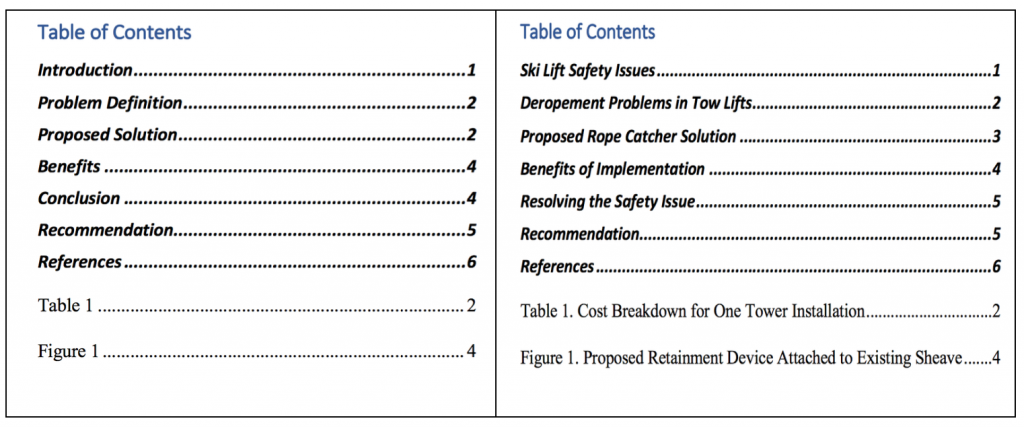
General Principles for Designing Headings
When designing the headings in your document, keep in mind these general principles:
- Hierarchical Relationship of Ideas: use font size, boldness, typography and color to indicate the relative importance of ideas and how they interconnect. In general, first level headings are larger and bolder than second and subsequent level headings.
- Consistency: if you use headings, every section must have a heading. Make sure your headings at each level are consistent in design (font, size, color, indentation, etc.) Use the STYLES function in Word to help design and maintain effective and consistent headings throughout your document. Use consistent, parallel phrasing as well.
- Readability: leave passive space above and below headings. There should always be slightly more space above the heading than below it. As a general guideline, use 2-4 headings per page in short reports. Avoid overusing headings.
- Specificity: use descriptive headings that inform the reader of the content of each section. Avoid vague headings, and avoid using too many headings. Headings may use a numeric system, if there are many sub-sections. According to the Engineering Work Term Report Guideline (pdf), headings may be numbered using Arabic numerals only—not Roman Numerals or letters.
DO the following:
- Use a sans serif font for your headings
- Use descriptive (rather than functional) headings
- Make sure there is slightly more white space above a heading than below it
- A heading must have a block of text below it
- Use the Styles function in MS Word to create your headings (see this helpful video on “How to Create and Customize Headings” using Styles (opens in a new window).
DON’T do the following:
- Do not “stack” headings. Avoid stacking one heading directly below another. A heading is like a chapter title; it must have at least a sentence of information below it. Stacked headings can indicate inefficient organization of information.
- Do not overuse headings. Keep in mind that every sentence does not require its own heading, nor does every paragraph. Ideally, a heading should have at least one, often several, paragraphs of text below it. A heading defines a SECTION of the document. Overuse of headings indicates an inefficient organization of ideas that needs revision. As a general guideline, aim for roughly 2-4 headings and sub-headings per page.
- Do not use a heading to introduce a table, figure, or list. You must have text below a heading that introduces and explains the figure or table. A list requires a lead-in sentence to explain what this is a list of.
- Avoid creating “lone headings” at any level of your document. In the example below, there are 2 first-level headings, 2 second-level headings, and 2 third-level headings. Having only one heading at a level is like having only one item in a list. Try to avoid it.
- Avoid creating “widows and orphans” by leaving a heading at the bottom of the page with no body text below it. Insert a hard page break before your heading to avoid this.
- Don’t refer to a heading as “this” in the body text below it. Begin your sentence as if the heading were not there. Never start a new section with a pronoun that refers to a previous idea.
- Avoid manually designing your headings, unless you do not want them to appear in your Table of Contents.
The examples below illustrate the use of heading sizes and font types, with numbered headings and without, to show the relationship of ideas within the report. The headings were created using the Styles option in Word.
First level headings should be the largest, and should be bolded. You might consider using ALL CAPS, but avoid this if the headings are along.
| Level One Headings | First level headings should be the largest and bolded. You might consider using ALL CAPS, but avoid this if the headings are long. |
|---|---|
| Level Two Headings | Second level headings should be slightly smaller or otherwise distinguished from first level headings. You might consider indenting the heading and aligning the subsequent blocks of text. |
| Level Three Headings | Third level headings, if used, should be further distinguished by smaller size, italicizing, and/or indenting them. And so on… |
Using the Styles function in Word, rather than simply making text larger or bold manually, offers you many advantages. For example, the algorithm created using Styles allows you to
- Create and automatic table of contents from your headings and sub-headings
- Create bookmarks in a .pdf document
- Use Word’s Navigation Pane
- Use Words’ “outline” feature when drafting your document
- Enable Screen Reading software to identify your heading hierarchy
Enabling screen reader software helps make your documents more accessible. Creating an automatic table of contents will save you tons of time! In addition, the TOC will automatically update as you revise your document and add sections, which will help when you are collaborating with other writers. Similarly, you can also create an automatic Table of Figures if you use the Caption function. Learning how to use the Styles formatting tool will make your report writing much easier, and will allow you combine sections written by different team members easily and effectively. Use the tutorials in Word, or search for current online video tutorials showing how to use these tools.
If you choose to number your headings, our Style Guide recommends that you use a decimal system (not an alpha-numeric one).
| 1. First Level Heading | Under this first level heading, you will find text about the topic described in the heading. It will go on for several lines. If there is a Section numbered “1”, there will also be a Section 2 in order to avoid lone headings. |
|---|---|
| 1.1. Second Level Heading | This section may align directly under the previous heading or be indented. This will not be a lone heading; this section will have more than one heading at this level (1.2 and maybe a 1.3). |
| 1.1.1. Third Level Heading | This third level heading is indented, smaller, or italicized to set it off from the second level heading. Again, if you have a number 1.1.1 heading, you should have a number 1.1.2, etc. |
| 1.1.2. Additional Third Level Heading | Text should be added below each heading. Avoid stacked headings. |
| 1.2. Additional Second Level Heading | Text, text, text… |
| 2. Additional First Level Heading | More text… Avoid stacking headings one on top of another with no intervening text. Each heading should have content under it. |
EXERCISE 3.2 Review questions
Answer the following review questions:
- As a guideline, how many headings should you use per page?
- What is an acceptable size range and font style for headings?
- What are “widows and orphans” in the context of document design?
- What are several purposes that headings can have in a document?
- What are “lone headings”? Should you use them?
- What are “stacked headings?” Should you use them?
- What is the difference between a “function” heading and a concrete or “descriptive” heading?
- True or False: You should have more white space above a heading than below it.
- True or False: A heading can be used to introduce a figure or a list.
Further practice:
Review a document you have written, such as a research essay, and see if you can divide it into logical sections introduced by concrete, descriptive headings.
Review the Headings PowerPoint for this chapter.
Image descriptions
Figure 3.2.1 image description:
Function-based headings:
- Introduction
- Problem Definition
- Proposed Solution
- Benefits
- Conclusion
- Recommendation
- References
- Table 1
- Figure 1.
Descriptive headings:
- Ski Lift Safety Issues
- Deropement Problems in Tow Lifts
- Proposed Rope Catcher Solution
- Benefits of Implementation
- Resolving the Safety Issues
- Recommendation
- References.
- Table 1. Cost breakdown for one tower installation.
- Figure 1. Proposed Retainment Device

